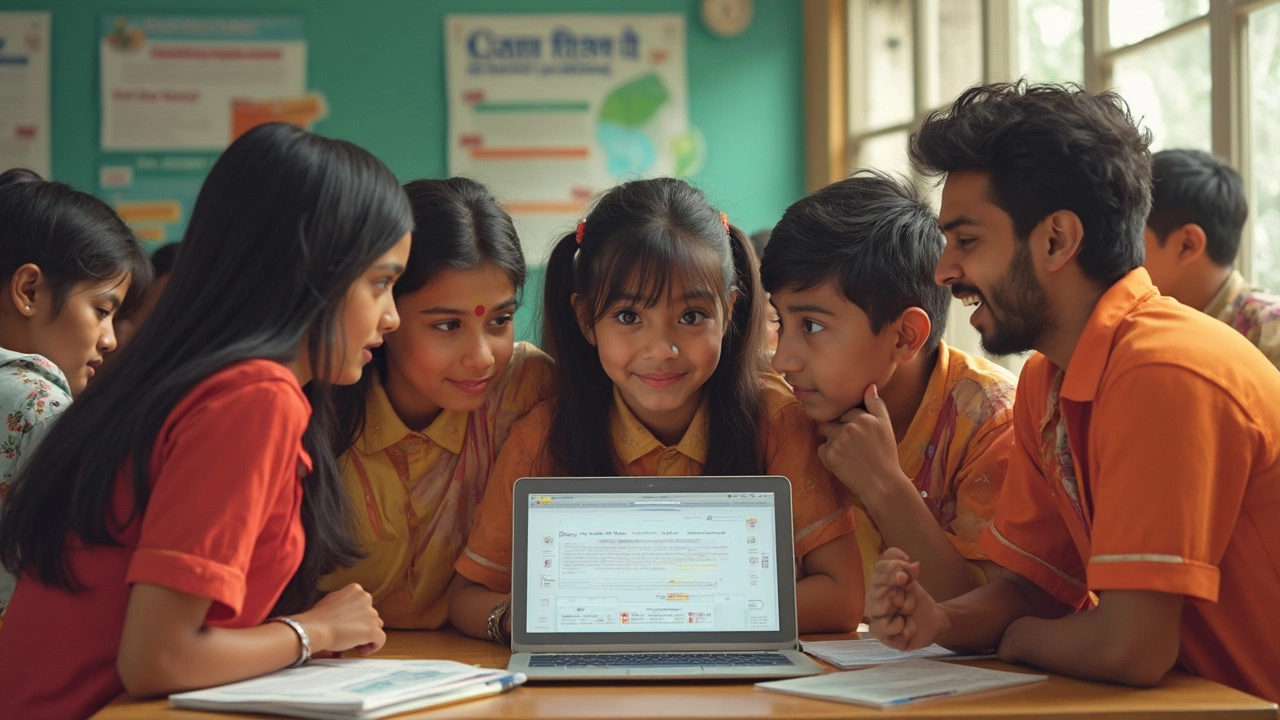Teacher Controls: Practical Ways to Run Your Classroom
Running a classroom—whether it’s behind a desk or behind a screen—needs clear controls. Without the right settings, you’ll spend more time fixing problems than teaching. Below you’ll find straightforward steps to set up digital controls, plus real‑world tricks for the physical classroom.
Setting Up Digital Controls
Most schools use platforms like Google Classroom, Moodle, or Microsoft Teams. The first thing to do is check the permission levels. Give students “view‑only” access for announcements, and only enable “edit” rights when they need to submit work. This stops accidental deletions and keeps the flow smooth.
Next, use the built‑in attendance feature. A quick click on “Mark present” at the start of each session creates a record automatically. If the tool offers a “join code,” change it weekly. A fresh code means only enrolled students can get in, cutting down on unwanted guests.For grading, turn on auto‑grade for multiple‑choice quizzes. It saves hours and gives instant feedback. When you need to score essays, use the comment bank feature—save common phrases like “Good argument, but needs more evidence” and paste them with a click.
Don’t forget to set up alerts. Most platforms let you receive an email or push notification when a student submits late work or asks a question. This way you stay on top without constantly checking the dashboard.
Practical Tips for In‑Person Management
Digital tools are great, but the classroom vibe still matters. Start each day with a clear routine: a quick bell, a 2‑minute agenda, and a reminder of the behavior expectations. When students know what comes next, they’re less likely to wander.
Use visual cues. A simple “red‑stop, green‑go” sign on the board tells kids when it’s time to work quietly or when discussion is open. Pair this with a timer—five minutes of silent work followed by a two‑minute stretch keeps energy up.
Assign classroom jobs. Giving a student the role of “tech monitor” or “attendance checker” not only teaches responsibility but also reduces your load. Rotate roles weekly so everyone gets a chance.
If a disruption occurs, employ the “three‑step reset.” 1) Pause the activity, 2) address the issue in a calm voice, 3) return to the original task. This short reset signals that you’re in control without sounding authoritarian.
Finally, collect feedback. A quick anonymous note at the end of the week tells you what’s working and what isn’t. Adjusting based on real student input shows you’re responsive and helps you fine‑tune your controls.
By combining these digital settings with simple classroom habits, you’ll have the control you need while keeping the focus on learning. Start with one or two changes, see the impact, then layer on more as you get comfortable. Your classroom will run smoother, and you’ll have more time for what matters most—teaching.