
Is Google Classroom a True LMS? What Educators Really Need to Know in 2025
Google Classroom often gets called an LMS, but does it stack up to the full definition? Discover its features, pros, cons, and what sets it apart from other platforms.
If you’ve heard the buzz about Google Classroom but aren’t sure where to begin, you’re in the right spot. This guide breaks down the basics, shares handy tricks, and highlights new features that can make teaching or learning smoother. No fluff—just what you need to start using the platform today.
First off, Google Classroom is free and integrates straight into the Google Workspace you probably already use. You get a single place to post assignments, give feedback, and keep grades organized. The interface feels familiar—think of it as a streamlined version of Gmail and Drive combined.
One of the biggest time‑savers is the ability to attach files from Drive with a click. Upload a worksheet, a slide deck, or a video and everyone in the class can access it instantly. You can also set due dates, add rubrics, and even schedule posts for later, so you never have to scramble at the last minute.
For communication, the built‑in stream works like a classroom bulletin board. Post announcements, answer student questions, or share a quick tip, and everyone gets a notification. Because it’s tied to your Google account, there’s no extra login hassle for students or parents.
Ready to roll? Follow these three steps to get your class up and running in under ten minutes.
1. Create a class. Open classroom.google.com, click the plus sign, and select “Create class.” Fill in the name, section, subject, and room number (you can leave these blank if you prefer). Once you hit “Create,” you’ll land on the class homepage.
2. Invite students. Click the “People” tab, then the “Students” button. You can share the class code directly, or send an email invitation. The code is a short, unique string—students just enter it in their Classroom app or web portal to join.
3. Post your first assignment. Go to the “Classwork” tab and click “Create.” Choose “Assignment,” add a title, description, and any attached files. Set a due date, point value, and decide whether to allow resubmissions. Click “Assign” and you’re done.
That’s the core workflow. From here you can explore the “Grades” tab to track scores, or the “People” tab to manage co‑teachers and guardians.
Here are a few extra tips that many teachers swear by:
Students also get a lot out of the platform. They can see all their upcoming work on the “To‑Do” list, comment directly on assignments for clarification, and track their own grades in real time. The interface is clean enough that even beginners can navigate without a tutorial.
Google keeps adding features—recent updates include plagiarism detection, integration with Google Meet for live lessons, and new question types for quizzes. Keep an eye on the “Updates” section in the classroom settings to stay current.
Whether you’re a teacher looking for a simple way to organize coursework, or a student wanting a single hub for assignments, Google Classroom delivers. Set it up, experiment with a few tricks, and you’ll see how it can streamline the whole learning experience.

Google Classroom often gets called an LMS, but does it stack up to the full definition? Discover its features, pros, cons, and what sets it apart from other platforms.

Rumors sometimes pop up about Google Classroom being discontinued, sparking concern for teachers and students who rely on this tool. This article checks the facts, looks at official updates, and explains what’s really happening with Google Classroom in 2025. You’ll get the latest details, learn why some changes cause confusion, and pick up some tips for keeping your classes on track. Plus, if you’re worried about the future, you’ll find ideas for planning ahead. It’s a no-nonsense guide for anyone using or depending on Google Classroom.
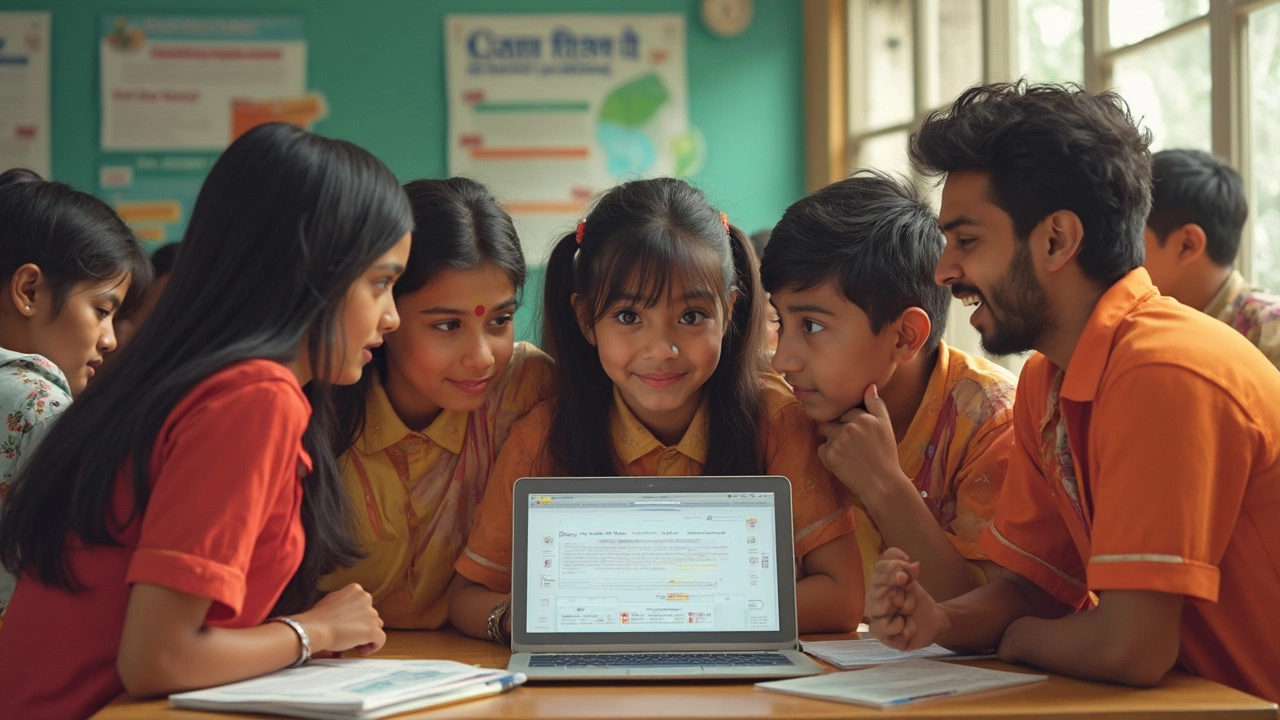
Ever tried leaving a Google Classroom and found yourself stuck? This article unpacks why Google Classroom made it trickier to exit, what’s behind these changes, and how it’s affecting both students and teachers. Get the facts, explore real-life scenarios, and learn some handy tips if you feel locked in. No jargon, just straight talk on what’s going on. Find out what you can actually do if you want out.